Table of Contents
ToggleTips to Extend Android Battery Life

Introduction
In today’s world, our smartphones are more than just devices for calling or texting — they’re our cameras, GPS navigators, workstations, entertainment hubs, and personal assistants, all rolled into one. But no matter how advanced your Android phone is, its usefulness is tied to one thing: the battery. Without enough charge, even the most powerful phone turns into a dead weight in your pocket or bag. That’s why learning how to Extend Android Battery is still one of the most practical tech skills every user should have.
It’s easy to forget that the more we rely on our phones, the more stress we put on the battery. Social media, video calls, streaming, GPS, gaming, and countless apps running in the background quietly eat away at your battery life. Even when your phone is idle, certain processes and notifications can drain power slowly over time. Many people find themselves scrambling for a charger by mid-day — especially if they use power-hungry apps or keep their screens bright for extended periods.
Although Android devices now come with bigger batteries and better optimization features than ever, the need to Extend Android Battery has never truly gone away. Why? Because as hardware improves, so does our usage. We now watch 4K videos, play resource-heavy games, share files on the go, and stay connected to multiple devices at once. New features like always-on displays, real-time notifications, and smart assistants mean more demand on your battery round the clock.
Many people think extending battery life is complicated, but it really comes down to a handful of simple practices: managing what’s draining your battery, controlling what runs in the background, turning off features you don’t need, and keeping your phone’s software up to date. Most Android phones already include built-in tools to help you do this, like Battery Saver Mode, Adaptive Battery, Dark Mode, and detailed battery usage stats. Learning how to use these tools wisely can help you Extend Android Battery without sacrificing your favorite apps and features.
Check What’s Draining Your Battery
Start by seeing which apps or services use the most power.
How: Go to Settings > Battery > Battery Usage to spot battery-hungry apps and restrict or uninstall what you don’t need.
Lower Screen Brightness and Timeout
Your screen is often the biggest battery drainer.
- Reduce brightness to a comfortable minimum.
- Use adaptive brightness for automatic control.
- Reduce brightness to a comfortable minimum.
- Shorten screen timeout to turn off the display faster.

Use Battery Saver Mode
Most Android phones have a Battery Saver or Power Saving Mode.
Tip: Turn it on when your battery is low it limits background activity, location services, and visual effects to save power.
Turn Off Location Services When Not Needed
GPS is power-hungry.
- Switch it off when you don’t need maps or location-based apps.
- Use Battery Saving Mode for location in your settings.
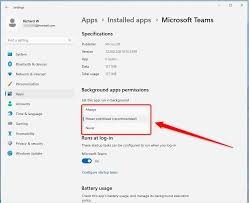
Manage Background Apps and Updates
Background apps are often the silent culprits behind sudden battery drain. Many apps continue to refresh content or send notifications even when you’re not using them. To extend your Android battery life, manage what runs in the background and control how your apps update.
How to do it:
- Open Settings > Apps > See all apps. Check which apps are allowed to run in the background and disable or restrict unnecessary ones.
- Turn off Auto-sync for accounts you don’t need to update constantly.
- Disable Auto-update for apps on mobile data if you prefer to update only when on Wi-Fi.
Control Push Notifications
Too many notifications wake your screen repeatedly.
- Turn off non-essential notifications.
- Use Do Not Disturb during certain hours.
Turn Off Unused Connectivity
If you’re not using Wi-Fi, Bluetooth, or Mobile Hotspot, turn them off.
Unused connections waste battery searching for signals.
Keep Your Phone Software Updated
Keeping your Android phone’s software updated is one of the simplest but most overlooked ways to extend battery life. Many people ignore updates, but they often include important bug fixes, security patches, and optimizations that help your phone run more efficiently.
✅ Why it matters:
Manufacturers and developers constantly refine how your phone uses power. Updates can fix battery-draining bugs, improve app compatibility, and optimize how your phone handles background tasks.
✅ What to do:
- Regularly check for system updates under Settings > System > System Update.
- Update your apps through the Google Play Store to get the latest performance improvements.
- Turn on Auto-update for apps only if you’re connected to Wi-Fi — this saves both data and battery.
✅ Pro tip:
Don’t postpone major Android version updates for too long — they usually come with big improvements for battery performance and overall speed.
Keeping your phone’s software and apps up to date ensures you get the best battery life, better security, and a smoother experience every day.
Final Thoughts
With just a few tweaks, you can extend Android battery life and avoid the stress of sudden shutdowns. Good habits, smart settings, and keeping an eye on what drains your power go a long way. Try these tips today and enjoy more screen time on a single charge!
FAQs
Q1.What drains my Android battery the most?
The display, background apps, location services, and constant push notifications are usually the biggest battery drainers on Android phones.
Q2. Does Dark Mode really help save battery?
Yes! On phones with OLED or AMOLED screens, Dark Mode can save significant battery life by turning off pixels in dark areas of the screen.
Q3. Should I close background apps to extend Android battery life?
It helps to limit unnecessary background apps, but constantly force-closing all apps isn’t recommended Android is designed to manage RAM efficiently. Just restrict apps that drain power excessively.
Q4. Is it bad to leave my phone plugged in overnight?
Occasionally is fine, but frequent overnight charging can generate extra heat, which may reduce battery health over time. Try unplugging once it reaches 100% or use smart plugs.
Q5. How often should I update my phone for better battery performance?
Always install official system updates when available — they often include battery optimizations and bug fixes that improve power management.

