Table of Contents
ToggleTop 10 Hidden Android Features You Must Use
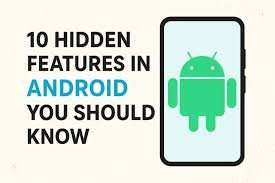
Introduction
Android is the world’s most popular mobile operating system, powering billions of devices globally. While most users are familiar with the basic functions like calling, texting, browsing, and app usage .Android has a treasure trove of powerful tools and settings hidden beneath the surface. These hidden Android features are designed to make your smartphone experience smarter, faster, and more efficient, yet many of them remain untouched or even unknown to the average user.
Why do these features go unnoticed? The Android ecosystem is vast and varied. With every brand (Samsung, Xiaomi, OnePlus, Realme, etc.) adding their own custom UI layers on top of Android, many features get buried deep within settings menus or are labeled in ways that aren’t always easy to understand. Moreover, as new Android versions roll out annually, fresh functions are introduced but without proper exposure, they often go unused.
The good news? Once you uncover these hidden tools, they can drastically improve your device usage—from boosting privacy and productivity to saving battery life and reducing distractions. Whether you’re a student, professional, gamer, or casual user, knowing about these hidden Android features can help you unlock the full potential of your device.
For example, did you know you can pin your screen to prevent others from navigating out of a specific app when they borrow your phone? Or that you can use split-screen multitasking on most Android devices to run two apps side by side? These are just a few of the many overlooked capabilities that Android offers.
One of the biggest advantages of Android over other operating systems is customization and these lesser-known settings are at the heart of that advantage. From changing how notifications behave to enabling developer options that can fine-tune performance, you’ll be surprised how much control you actually have. And the best part? You don’t need to root your phone or install any third-party apps to use them.
In this blog, we’ll walk you through the top 10 hidden Android features you should start using today. These aren’t just gimmicks they’re practical tools that can help you work faster, secure your data better, and enjoy your smartphone in a whole new way. Whether you’re trying to conserve battery, improve security, reduce distractions, or get more done on the go, these features are designed with everyday users in mind.
Now, it’s important to note that availability may vary slightly depending on your Android version and manufacturer. For example, what works on a Google Pixel may look different on a Samsung Galaxy or a Vivo phone. However, most of these tips apply to Android 10 and above, and we’ll mention where differences might occur.
So if you’ve ever wondered whether your phone could do more without needing new apps or advanced technical skills the answer is yes. You just need to know where to look. These hidden Android features are already on your device, quietly waiting to be activated.
How to Use the Top 10 Hidden Android Features You Must Use
Discovering Android’s lesser-known tools can help you unlock new ways to save time, boost performance, and personalize your phone. Here’s how to use each of the top 10 hidden Android features effectively:
Split-Screen Multitasking
Use it to: Run two apps at once (great for multitasking).
- Open the Recent Apps menu.
- Tap the app icon at the top.
- Select “Split screen.”
- Choose your second app.
📱 Works best on Android 7.0 and above.
Pin App Screen
Use it to: Lock one app on screen when sharing your phone.
- Go to: Settings → Security → Screen Pinning and turn it on.
- Open an app → tap Recent Apps → Pin icon.
To unpin: Press Back + Overview (or Back + Home) together.
Smart Lock
Use it to: Keep your phone unlocked in safe places.
- Go to: Settings → Security → Smart Lock
- Choose options like Trusted Places, Trusted Devices, or On-Body Detection.
Quick App Switch
Use it to: Instantly switch between two recent apps.
- Just double-tap the Overview (Recent Apps) button to switch back and forth.
Simple and powerful multitasking shortcut!
One-Handed Mode
Use it to: Make large phones easier to use with one hand.
- On most phones: Swipe down diagonally or use Settings → Gestures → One-handed mode.
Notification History
Use it to: See old or accidentally cleared notifications.
- Go to: Settings → Notifications → Notification History and enable it.
- Now view past alerts any time.
Hidden File Manager
Use it to: Manage files without third-party apps.
- Open the “Files” app or go to Settings → Storage → Files.
- Use it to browse, delete, or organize your files.
Developer Options
Use it to: Boost speed, control animations, and monitor background tasks.
- Go to: Settings → About Phone → Tap “Build number” 7 times to unlock Developer Options.
- Then go to Settings → System → Developer Options.
Tip: Reduce animation scale to 0.5x for faster performance.
Digital Wellbeing & Focus Mode
Use it to: Reduce distractions and manage screen time.
- Go to: Settings → Digital Wellbeing & Parental Controls
- Set app timers, enable focus mode, or schedule “Do Not Disturb.”
Screen Recording
Use it to: Record tutorials, gameplay, or app activity.
- Pull down the Quick Settings panel.
- Tap Screen Recorder (add it if it’s missing).
- Customize options like mic audio, touches, etc.
Top 10 Hidden Android Features You Must Use
Split-Screen Multitasking
Run two apps at once—for example, chat on WhatsApp while watching YouTube.
- How to Use: Tap the recent apps button → tap the app icon → choose Split screen → select another app.
- 📱 Works on Android 7.0 and above.
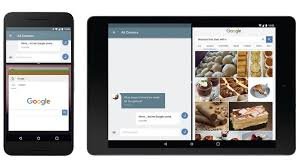
App Pinning
- Keep one app locked on screen so others can’t snoop if they borrow your phone.
- How to Use: Settings → Security → Screen pinning → Turn it on → Open app → Tap recent apps → Pin icon.

Notification History
Retrieve accidentally dismissed notifications.
- How to Use: Settings → Notifications → Notification History → Turn on.
- Then view past alerts under this section any time.

Smart Lock
- Keep your phone unlocked in trusted conditions (e.g., when at home or connected to your smartwatch).
- How to Use: Settings → Security → Smart Lock → Choose from options like Trusted Places, On-body detection, etc.

One-Handed Mode
Perfect for large phones—makes your screen easier to reach.
- How to Use: Settings → System → Gestures → One-handed mode → Enable.
- Or swipe down on the home button (varies by phone).

Developer Options Tweaks
Reduce animation speed or limit background processes to boost performance.
- How to Enable: Settings → About phone → Tap “Build number” 7 times → Go to Developer Options in System settings.

Quick App Switching
Easily flip between two recently used apps.
- How to Use: Double-tap the Overview/Recent Apps button.

Digital Wellbeing & Focus Mode
Control screen time and reduce distractions.
- How to Use: Settings → Digital Wellbeing → Set app timers or turn on Focus Mode to pause distracting apps.
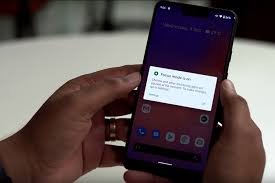
Built-in Screen Recorder
Record your screen without third-party apps—great for tutorials or gameplay.
- How to Use: Swipe down Quick Settings → Tap Screen Recorder (add it if missing from the panel).

Hidden File Manager
No need to install an app—Android has a built-in file explorer.
- How to Use: Settings → Storage → Files or open Files by Google app to access all your folders.
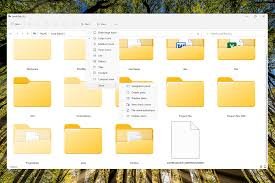
How to Choose the Top 10 Hidden Android Features You Must Use
1. Understand Your Daily Usage
Ask yourself:
- Do you multitask often?
- Do you value privacy and security?
- Do you use your phone for work or entertainment?
- Do you want to reduce screen time or distractions?
📌 Why it matters:
If you multitask, try Split-Screen Mode or Quick App Switch.
If you’re privacy-focused, use App Pinning or Smart Lock.
2. Check Your Android Version
Some features depend on the Android version.
- Go to: Settings → About phone → Software information
- If you’re using Android 10 or above, you’ll have access to most modern features like Screen Recorder, Focus Mode, and One-Handed Mode.
📌 Tip: Older Android versions may not support newer tools. Update your OS if possible.
3. Explore Your Manufacturer’s Custom Features
Brands like Samsung (One UI), Xiaomi (MIUI), and OnePlus (OxygenOS) often add their own exclusive tools.
- For example: Samsung has additional multitasking options and a robust file manager.
- Explore: Settings → Advanced features or Special Features depending on your brand.
4. Experiment with Developer Options
Unlock Developer Options to access hidden performance tools:
- How to enable: Settings → About phone → Tap “Build number” 7 times
- Try reducing animation scale (0.5x) or limiting background processes.
📌 Best for: Power users or those wanting to speed up Android performance.
5. Focus on Features That Save Time or Effort
- If you’re constantly switching between apps → use Quick App Switch
- If you often hand your phone to others → use App Pinning
- Want a cleaner interface? → Try One-Handed Mode or a minimal File Manager
🧩 Choose features that directly match your pain points.
6. Try Each Feature for a Day
After identifying 3–5 relevant hidden features:
- Turn them on one at a time
- Use each for a full day and observe improvements in speed, efficiency, or convenience.
📌 Remove or disable any that don’t add value.
7. Prioritize Built-In Over Third-Party Tools
Stick with native Android features before downloading third-party apps:
- Built-in tools are usually faster, safer, and use less battery.
Final Thoughts
These hidden Android features are built right into your device and can dramatically enhance your day-to-day experience. Whether you’re boosting productivity, protecting your privacy, or just making things more convenient, these tools are a must-use for every Android user.
FAQs
Q1.What are hidden Android features?
They are lesser-known built-in tools that enhance performance, privacy, or productivity.
Q2.Do all Android phones have hidden features?
Yes, though availability may vary based on brand and Android version.
Q3.Is it safe to use Developer Options?
Yes, if used carefully—avoid changing unknown settings.
Q4.Can I access these features without third-party apps?
Most hidden Android features are built-in and don’t require additional apps.
Q5.Will using hidden features affect my phone’s warranty?
No, using official Android features does not void your warranty.

