Table of Contents
ToggleHow to Speed Up Android Phone

Introduction
Smartphones have become an essential part of our daily lives—used for everything from communication and entertainment to productivity and online banking. But over time, even the most advanced Android phones can start to feel sluggish. You may notice your apps taking longer to load, your screen freezing for a few seconds, or your phone just not feeling as fast and responsive as it used to. If this sounds familiar, you’re not alone.
One of the most common complaints among Android users is that their device slows down with time. This can be due to several reasons such as cluttered storage, outdated software, background processes, and even the type of apps you use. Fortunately, you don’t need to rush out and buy a new phone. Most of the time, a few simple adjustments can speed up Android performance and breathe new life into your current device.
Unlike iOS, Android offers users much more control over their devices. This flexibility is a great advantage, but it also means your phone can accumulate more junk files, hidden apps, unnecessary background processes, and other performance-hindering elements if not maintained properly. Think of your phone like a mini-computer. Just as a desktop slows down when it’s overloaded with files and software, your Android phone reacts similarly when burdened with too many apps, insufficient memory, and lack of storage space.
Slower phone performance isn’t just annoying it can also impact productivity and the overall user experience. When your device lags in the middle of a call, freezes during a video, or takes forever to launch the camera, it can cause frustration, especially when you’re in a hurry. And while hardware limitations can sometimes be a factor especially on older or budget phones there are still many powerful tweaks and optimizations you can make to speed up Android devices quickly and effectively.
10 Proven Ways to Speed Up Any Android Phone Instantly
1. Clear Cache Regularly
Cached data from apps can pile up and slow your phone down. Head to:
Settings → Storage → Cached data → Clear cache
Do this weekly for a noticeable boost in speed.
2. Uninstall Unused Apps
Too many apps consume RAM and background resources. Delete apps you haven’t used in the last month.
Tip: Use “Digital Wellbeing” to track your most-used apps.
3. Disable or Reduce Animations
Animations look nice, but they also slow down the system.
Go to Developer Options → Window/Transition/Animator scale → Set to 0.5x or off.
4. Use Lite or Go Apps
Many popular apps have a “Lite” version (e.g., Facebook Lite, YouTube Go). These are faster and consume fewer resources.
5. Keep Your Software Updated
Updates often include performance improvements. Go to:
Settings → System → Software Update and install the latest version.
6. Limit Background Processes
In Developer Options, reduce, background process limit to 2 or 3 to save RAM and speed up your phone.
7. Restart Your Phone Weekly
Restarting clears temporary memory and system processes, helping your device run smoother.
8. Disable Bloatware
Pre-installed apps (bloatware) you don’t use can be disabled from:
Settings → Apps → Select App → Disable
This frees up RAM and background activity.
9.Free Up Internal Storage
Keep at least 20% of your storage free. Delete old photos, videos, and downloads, or move them to cloud or SD card.
10. Use a Lighter Launcher
Try using lightweight launchers like Nova Launcher or Smart Launcher 6, which are optimized for speed and simplicity.
Types of Ways to Speed Up Any Android Phone
Software Maintenance Methods
These involve cleaning or updating the software to make it run more efficiently.
- Clear cache data
- Uninstall unused apps
- Delete temporary or junk files
- Restart the phone regularly
- Update Android system and apps
- Clear cache data

Memory & RAM Optimization
Managing how apps use memory can drastically improve performance.
- Close background apps
- Use “Lite” versions of apps
- Limit background process via Developer Options
- Disable auto-start apps

System Settings Tweaks
Adjusting built-in system settings can speed up UI and responsiveness.
- Reduce or turn off animations
- Use a faster launcher
- Turn off live wallpapers and excess widgets
- Disable or reduce auto-sync
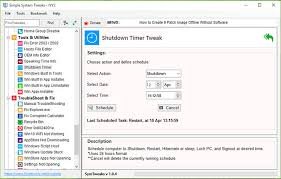
Storage Management
Freeing up internal storage helps the phone read and write data faster.
- Move files to SD card or cloud
- Delete old downloads, images, videos
- Keep at least 20% of storage free
- Use storage manager to find large or unused files

App & Battery Management
Controlling which apps run and how they use resources helps both speed and battery.
- Disable or uninstall bloatware
- Check battery usage to find power-hungry apps
- Use built-in battery optimization settings
- Disable or uninstall bloatware

Third-Party Cleaning Tools
Some users prefer automated help with optimization.
- Use trusted tools like SD Maid, Files by Google, or CCleaner
- Avoid apps with ads or fake “speed boosters”
- Use trusted tools like SD Maid, Files by Google, or CCleaner

Advanced Options
For more experienced users or extreme lag:
- Developer Options tweaks (like limiting background processes)
- Factory Reset (as a last resort)
- Custom ROM installation (for rooted phones only)
- Developer Options tweaks (like limiting background processes)
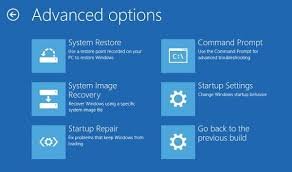
Hardware-Related Solutions
If software fixes don’t help, consider:
- Replacing a failing battery
- Switching to a better SD card (Class 10/UHS-I or higher)
- Upgrading to a phone with more RAM/processing power if necessary.

How to Choose the Right Way to Speed Up Any Android Phone
To choose the right way to speed up your Android phone, start by identifying the main issue—whether it’s low storage, laggy performance, or slow app loading. If your phone has limited space, focus on clearing cache and deleting unused files. For lag, reduce background apps and animations. If you’re using an older device, switching to Lite apps and a lightweight launcher can help. Always begin with simple steps like restarting the phone or updating the software before trying advanced options like developer settings or a factory reset.
Lagging or freezing → Clear cache and reduce animations in Developer Options.
Low storage → Delete unused files, uninstall apps, or move media to the cloud or SD card.
Battery draining fast → Disable background apps and remove heavy or unused apps.
Slow app loading → Use “Lite” versions of apps and restart the phone weekly.
Too many background processes → Limit background activity via Settings or Developer Options.
Cluttered system→ Use a trusted cleaning app like Files by Google or do a factory reset (last resort).
Final Thoughts
Your Android phone doesn’t have to slow down over time. By implementing these 10 power tips, you’ll experience faster performance, longer battery life, and a smoother user experience without spending a dime!
FAQs
Q1. Why is my Android phone running slow?
Your phone may be slow due to low storage, too many background apps, outdated software, or a cluttered cache. Over time, these issues affect performance.
Q2. How much free storage should I keep?
Keep at least 20–30% of your phone’s storage free. This helps Android run system processes and apps more efficiently.
Q3. Will clearing cache improve phone speed?
Yes. Clearing app and system cache removes temporary files that slow down your phone. Do this regularly for better performance.
Q4. Is it safe to turn off animations in Developer Options?
Yes. Turning off or reducing animations makes your phone feel faster without affecting functionality.
Q5. How often should I restart my phone?
Restart your phone once a week to clear memory and reset background processes.
