Table of Contents
ToggleFormat a Hard Drive Using CMD – Full Guide
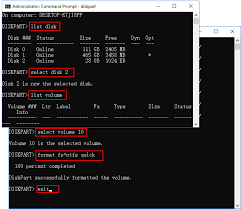
Introduction
In today’s world of digital storage, it’s normal to use graphical tools like Windows Disk Management to erase or format a disk. But there are times when the easy click-and-go method just doesn’t cut it. This is where knowing how to format a Hard Drive Using CMD becomes an essential skill for power users, IT professionals, or anyone who wants more control over their drives.
Formatting a Hard Drive Using CMD means you’re using the Windows Command Prompt — a built-in tool that gives you direct access to powerful commands. One of the biggest reasons people choose CMD over the graphical interface is when a drive is corrupted, hidden, or misbehaving. Sometimes a drive won’t show up in File Explorer but will appear in Diskpart — a special utility you run inside CMD. This allows you to clean, partition, and format the disk even when other tools fail.
Another reason to format a Hard Drive Using CMD is precision. With CMD, you can target a specific disk by number, clean it fully, create partitions, and format it with the exact file system you want — NTFS, FAT32, or exFAT. This level of detail is helpful if you’re setting up a new drive, fixing a corrupted one, or preparing a disk for multi-boot systems. Using Diskpart in CMD can also help wipe hidden recovery partitions that normal formatting tools can’t touch.
Learning how to format a Hard Drive Using CMD doesn’t just help you today — it makes you more confident with your computer overall. You understand how disks are structured, how to partition them correctly, and how to fix them if something goes wrong. You’re not at the mercy of error messages or stuck waiting for a support call — you have a reliable DIY solution at your fingertips.
Precautions Before You Format a Drive
- Back up all important files
- Double-check the disk number to avoid formatting the wrong drive
- Make sure your laptop/PC won’t shut down during the process
How CMD Formatting Works (Diskpart Basics)
The Diskpart tool in Command Prompt helps manage disks and partitions. It’s more powerful than Disk Management and can format drives, delete partitions, or even fix corrupted disks.
Step-by-Step Format a Hard Drive Using CMD
1. Open Command Prompt as Administrator
Press Windows Key + S, type CMD, right-click Command Prompt, and select Run as Administrator.
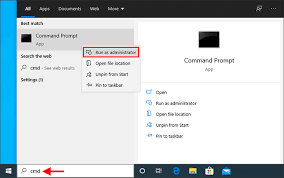
2. Open Diskpart Utility
Type diskpart and hit Enter to launch Diskpart inside CMD.
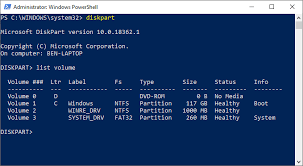
3. List All Disks
Type list disk to see all connected drives. Note the disk number of the drive you want to format.
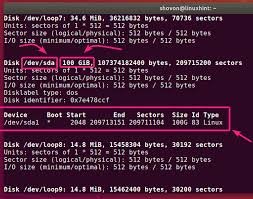
4. Select the Drive to Format
Type select disk X (replace X with your disk number) and press Enter.
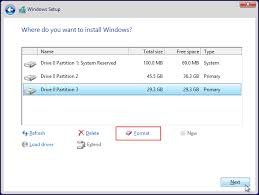
5. Clean the Drive (Optional)
To wipe the disk completely, type clean and hit Enter. ⚠️ This erases everything!
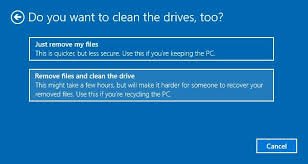
6. Create Partition and Format Drive
Run these commands step by step:
pgsql
CopyEdit
create partition primary
select partition 1
format fs=ntfs quick
assign letter=X
exit
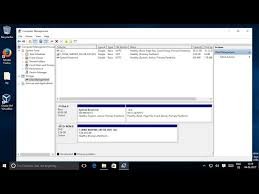
Format a Hard Drive to NTFS or FAT32 Using CMD
- Use format fs=ntfs quick for NTFS (better for large files & Windows use)
- Use format fs=fat32 quick for FAT32 (for compatibility with older systems and USB drives)
How to Format an External Hard Drive Using CMD
Plug in the external drive, repeat the Diskpart steps above, and carefully select the correct disk number to avoid formatting your main drive.
Tips for Avoiding Data Loss When Formatting
- Always back up your data before using CMD
- Double-check all Diskpart commands
- If unsure, try formatting through Disk Management first
Final Thoughts
Learning to Format a Hard Drive Using CMD gives you more power to fix drives, remove hidden partitions, or clean up stubborn disks. It’s a handy skill for troubleshooting and advanced maintenance.
FAQs
Q1. Can I format my system drive using CMD?
No — you can’t format the C: drive while Windows is running.
Q2. What if Diskpart doesn’t detect my drive?
Check connections and make sure the drive is powered on and working.
Q3. Is CMD formatting safe?
Yes, but there’s no “Undo.” Double-check disk numbers before running commands.
Q4. Which is better: NTFS or FAT32?
NTFS for large files and modern Windows systems; FAT32 for older devices and USB sticks.
Q5. Does formatting remove viruses?
It removes most malware, but boot-sector viruses may need extra steps.
