Table of Contents
ToggleCreate a Free Website with WordPress Step by Step
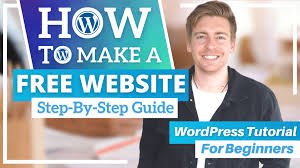
Introduction
Creating a website used to mean hiring a developer or learning how to code — but not anymore! Thanks to WordPress, anyone can build a beautiful, functional website in minutes, even with zero tech skills. Whether you want to start a personal blog, showcase your portfolio, or share your hobby with the world, a free WordPress website is the perfect place to begin.
So, why do millions of people around the world choose WordPress for their first Free Website. The biggest reason is simplicity. You don’t need to know how to code, hire a designer, or spend weeks trying to figure things out. WordPress is built for beginners. You can set up a beautiful site in just a few minutes — all you need is your email, a name for your site, and an idea of what you want to share with the world.
Another huge advantage of building a Free Website with WordPress is flexibility. Unlike other free site builders that limit what you can do, WordPress gives you access to hundreds of free themes and layouts. Want to create a travel blog? There’s a theme for that. Need a simple landing page for your freelance services? There’s a theme for that too. You can change colors, fonts, and layouts with just a few clicks, making your site look unique and professional — even if you’re not a designer.
What You Need Before You Start
Good news: you don’t need a credit card or expensive tools. All you need is:
- A free WordPress.com account
- A laptop or phone
- A few ideas for your site’s name and purpose
How to Create a Free Website with WordPress Step by Step
1. Sign Up for a Free WordPress Account
Go to wordpress.com and click “Start your website.” Fill in your email, choose a username, and set a password. Pick the free plan for now — you can always upgrade later!
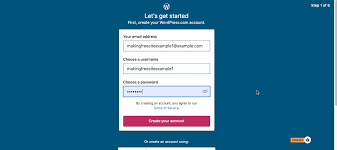
2. Choose a Free WordPress Theme
After signing up, WordPress will help you pick a theme — the design of your website. There are hundreds of free themes to choose from. Pick one that matches your style and fits your purpose, whether it’s blogging, a portfolio, or a simple info site

3. Customize Your Website’s Design
In the dashboard, click Customize. Change colors, fonts, and add your logo or a nice header image. Preview your changes live to see what visitors will see.

4. Create Your First Page and Blog Post
Click Pages to add important pages like About, Contact, or Services. Then, go to Posts to write your first blog article. Add images, format text, and hit Publish to share it with the world!

5. Add Essential Plugins (Free)
On the free plan, plugins are limited but you can still use built-in tools like SEO basics and social sharing. These help people find your site on Google and share your posts on social media.
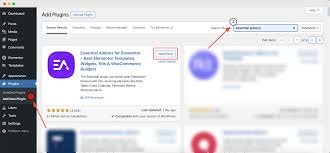
6. Preview and Publish Your Free WordPress Website
Before you go live, check your site’s design on both desktop and mobile. When you’re happy, click Publish — congrats, your site is live!
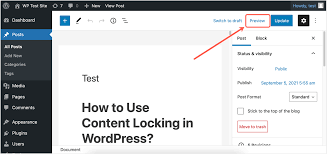
Tips to Make Your Free WordPress Site Look Professional
- Use high-quality images and clear headings
- Keep your design simple and easy to read
- Write helpful, original content
- Add your social media links
- Update your site regularly
Should You Upgrade to WordPress Premium?
Free WordPress sites come with a wordpress.com domain (like yourname.wordpress.com) and show small ads. If you want a custom domain (like yourname.com), more plugins, or to remove ads, you can upgrade to a paid plan. Start free — upgrade later if your site grows!
Final Thoughts
Learning how to create a free website with WordPress is one of the best skills you can pick up in 2025. It’s free, beginner-friendly, and powerful enough to grow with you as you learn. So go ahead — sign up, build your first pages, and share your voice with the world today!
FAQs
Q1. Is WordPress free forever?
Yes! The basic plan is free forever — you only pay if you choose to upgrade.
Q2. Can I use my own domain on the free plan?
No — you’ll need a paid plan for a custom domain.
Q3. Can I make money with a free WordPress site?
Yes, but you’ll have more options if you upgrade to remove ads and unlock plugins.
Q4. Is WordPress hard to learn?
Not at all — it’s designed for beginners with no coding experience.
Q5. Can I switch themes later?
Absolutely — you can change your theme anytime.
