Table of Contents
ToggleHow to Transfer Files from PC to Android Wirelessly

Introduction
In the modern digital world, people use multiple devices every day — laptops for work, smartphones for staying connected, and tablets for entertainment. Moving files between these devices is something we do constantly, whether it’s sending photos, videos, documents, or even large project folders. For many people, learning how to transfer files PC to Android Wirelessly is one of the easiest ways to make this everyday task faster, simpler, and more convenient.
Traditionally, transferring files between a computer and a phone meant hunting for the right USB cable, plugging devices in, and hoping the connection worked properly. But cables can break, ports can be faulty, and you might not always have the right cable on hand. That’s why so many people now prefer to move files PC to Android Wirelessly, using Wi-Fi, Bluetooth, or cloud storage to get the job done without any physical connection.
One of the biggest benefits of transferring files PC to Android Wirelessly is the freedom it offers. You’re not limited by a short cable, and you don’t have to sit right next to your computer to connect your phone. As long as both devices are on the same network, you can move files from one room to another — or even from your home office to your living room — without missing a beat.
Of course, wireless file transfers do need a stable Wi-Fi network or Bluetooth connection. For best results, make sure both your PC and Android phone are close enough to avoid weak signals. And always use trusted apps or built-in sharing tools to keep your files secure.
In the end, moving files PC to Android Wirelessly is all about making life easier. It saves time, cuts down on clutter, and makes your devices feel like they’re part of the same smooth digital ecosystem. Whether you use Wi-Fi Direct, Nearby Share, cloud storage, or a dedicated file transfer app, you’ll wonder how you ever managed with tangled cables and old-school USB drives.
Best Methods to Transfer Files from PC to Android Wirelessly
1. Using Bluetooth
Turn on Bluetooth on both your PC and Android device, pair them, then send files directly. Ideal for small files like photos and documents.

2. Using Wi-Fi Direct
Wi-Fi Direct lets your devices connect directly without a router. Use built-in sharing options or apps that support Wi-Fi Direct for faster transfers than Bluetooth.
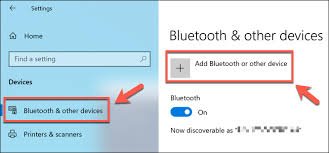
3. Using Nearby Share
Nearby Share is Google’s answer to AirDrop. If you’re using Windows 11 or newer and a compatible Android phone, you can share files instantly with Nearby Share.
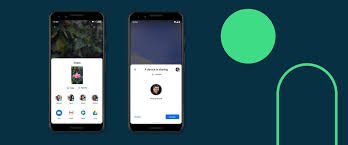
4. Using File Transfer Apps (AirDroid, SHAREit, etc.)
Apps like AirDroid, SHAREit, or Send Anywhere make it easy to send files between PC and Android over the same Wi-Fi network.
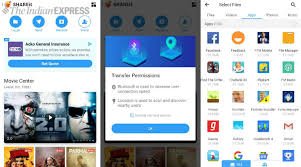
5. Using Cloud Storage
Upload files to Google Drive, Dropbox, or OneDrive from your PC, then download them on your Android phone. Great for large files or backups.

6. Using Email or Messaging Apps
For small files, you can email them to yourself or send them through messaging apps like WhatsApp or Telegram.
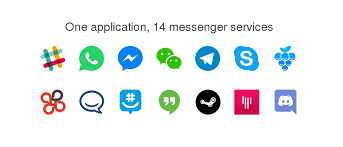
How to Transfer Large Files Wirelessly
For large files like videos or big folders, Wi-Fi Direct or a file transfer app is the best choice. These methods are faster and more reliable than Bluetooth.
Tips for Fast and Safe Wireless Transfers
- Make sure both devices are on the same Wi-Fi network for stable transfers.
- Keep your devices close together to avoid interruptions.
- Use trusted apps to avoid malware or privacy issues.
- For repeated transfers, set up apps like AirDroid for quick access.
Common Wireless Transfer Problems and Fixes
- Bluetooth won’t pair: Restart Bluetooth or remove the device and pair again.
- Slow Wi-Fi transfer: Use Wi-Fi Direct or ensure your router is close and not overloaded.
- Files won’t send: Check app permissions and file size limits.
Final Thoughts
Wireless file transfers save you the hassle of finding cables and plugging devices in. With so many options available, you can choose the method that works best for your file size, speed, and convenience.
FAQs
Q1. What’s the fastest way to transfer files wirelessly?
Wi-Fi Direct or a dedicated transfer app is usually the fastest.
Q2. Can I use Nearby Share on any Windows PC?
Nearby Share works with Windows 11 and newer, plus compatible Android phones.
Q3. Is Bluetooth safe for file transfer?
Yes, but it’s slower and better for small files.
Q4. Can I transfer files wirelessly without internet?
Yes! Wi-Fi Direct and Bluetooth don’t require an internet connection.
Q5. What’s the best free app for wireless file transfer?
Popular options include AirDroid, SHAREit, and Send Anywhere.
