Table of Contents
ToggleHow to Block Ads on Android Without Root
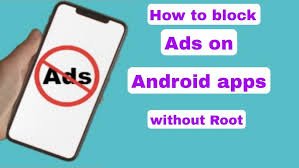
Introduction
Ads are everywhere. Whether you’re browsing the web, using free apps, watching videos, or even playing games, advertisements are a constant part of the Android experience. While some ads can be useful or entertaining, many users find them intrusive, distracting, and even harmful. That’s why millions of people search for ways to block ads on Android especially without rooting their device, which can void warranties or cause system instability.
The Android ecosystem is home to countless free apps and services, but many of these rely on ads to generate revenue. This model makes sense for developers who want to keep their apps free, but it doesn’t always serve the end user. Over time, excessive advertising can degrade the user experience. Pop-ups, banner ads, autoplay videos, and misleading clickbait ads not only disrupt your activities but also consume mobile data and slow down performance.
Another major concern is privacy and security. Ads often rely on trackers that collect user data like browsing history, app usage, and even location to serve “personalized” content. While this might seem helpful, it also exposes you to potential privacy risks and leaves your personal behavior in the hands of advertisers. Worse, some ads contain malicious code or redirect users to unsafe websites, putting your device and data at risk.
In conclusion, blocking ads on Android is no longer just a luxury it’s a smart choice for users who value speed, privacy, and a clutter-free mobile experience. With the right tools and knowledge, anyone can reduce or eliminate ads without rooting their phone. In the following sections, we’ll explore easy and effective ways to block ads on Android, the tools you can use, and tips to ensure a safe and ad-free experience every day.
Understanding In-App and Browser Ads
Before you learn how to block ads on Android without root, it’s important to understand where and how these ads appear. Ads on Android generally fall into two major categories: in-app ads and browser ads. While they may look similar at first glance, they work in different ways, and require different methods to block effectively.
In-App Ads
In-app ads are advertisements that appear inside mobile applications. You’ve probably seen these in games, free tools, and even popular apps like weather trackers or photo editors. These ads can show up as:
- Banner ads at the top or bottom of the screen
- Interstitial ads, which take over the full screen between actions
- Rewarded ads, where users watch a video to get in-game rewards
- Pop-up or floating ads, which appear suddenly and require manual closing
Browser Ads
Browser ads are the more familiar kind—they appear when you visit websites using a mobile browser. These can include:
- Pop-ups or pop-unders that open a new window or tab
- Auto-play video ads with sound
- Sticky banner ads that stay visible as you scroll
- Tracking ads that follow your behavior across multiple sites
Why Understanding the Difference Matters
Knowing the difference between in-app and browser ads helps you choose the right blocking method. For example:
- If most of your ads come from websites, switching to an ad-blocking browser may be enough.
- If you’re bothered by ads in games or utility apps, you might need a system-level solution like AdGuard DNS or an ad-blocking VPN.
- If your goal is full privacy, a combination of tools may be the best approach.
Best Free Tools to Block Ads Without Root
1.AdGuard DNS
- Free DNS service that blocks ads, trackers, and malware system-wide
- Website: https://adguard-dns.io

2. Brave Browser
- Privacy-focused browser with built-in ad & tracker blocker.
- Website: https://brave.com

3.Firefox Browser
- Install uBlock Origin to block ads and scripts.
- Website: https://www.mozilla.org/en-US/firefox/mobile/

4. uBlock Origin
- Lightweight, open-source ad blocker (Firefox & Kiwi Browser supported).
- Website: https://ublockorigin.com
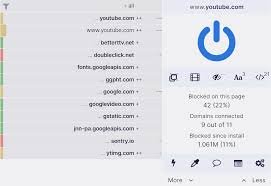
5. DNS66
- Open-source app that filters hostnames using VPN method (no root).
- Website: https://github.com/julian-klode/dns66

Pros and Cons of Blocking Ads
- Improved User Experience
Ads can clutter your screen, interrupt your activities, and slow down app usage. Blocking them results in cleaner interfaces and smoother interactions. - Faster Browsing and App Performance
Without ads, web pages and apps load faster since fewer resources (images, videos, scripts) are being downloaded and processed. - Reduced Data Usage
Many ads, especially video and animated ones, consume a lot of mobile data. Blocking them helps save bandwidth, especially on limited data plans. - Better Privacy Protection
Ads often track your behavior using cookies, device IDs, and location data. Ad-blockers prevent tracking scripts and third-party analytics tools, enhancing your privacy. - Enhanced Battery Life
Ad-heavy websites and apps increase CPU usage, which drains your battery faster. Blocking ads can help extend battery life by reducing background activity. - Fewer Distractions
Blocking pop-ups and flashy banners allows for a more focused and less frustrating experience, especially while reading, watching videos, or gaming. - Protection from Malicious Ads (Malvertising)
Some ads are designed to trick users or deliver malware. Ad-blockers help reduce the risk of accidentally clicking on harmful content.
How to Avoid Fake Ad Blockers and Risks
While blocking ads on Android can enhance your experience, not every ad-blocking app is safe. In fact, many fake ad blockers exist on the Play Store and third-party websites, promising to remove ads but secretly tracking your data or displaying even more ads. Some even contain malware, putting your phone and personal information at risk.
Understanding the risks of fake ad blockers and learning how to avoid them is critical to staying safe.
Data Harvesting
Many fake blockers request unnecessary permissions (e.g., contacts, call logs) to collect and sell your personal data.
Hidden Ads & Click Fraud
Some apps may claim to block ads while injecting their own, or performing click fraud in the background without your consent.
Malware Infection
Apps from unofficial sources may contain spyware, trojans, or ransomware disguised as ad blockers.
Performance Drain
Badly coded or malicious apps can drain your battery, overuse your CPU, and slow down your device.
No Real Functionality
Some “ad blocker” apps don’t actually block anything—they just show a fake dashboard while doing nothing useful.
How to Spot and Avoid Fake Ad Blockers
- Check the Developer Name
Always check if the app comes from a reputable developer (e.g., AdGuard, Brave Software, Mozilla, etc.). - Read User Reviews Carefully
Look beyond the star rating—read actual reviews for red flags like:- “App shows more ads than before”
- “Spams my notifications”
- “Doesn’t work at all”
- “Takes over my phone”
- “App shows more ads than before”
- Inspect Permissions
Avoid apps that ask for irrelevant permissions (e.g., camera, SMS, contact access). A true ad blocker doesn’t need these. - Check Website & Support
Genuine ad-blockers usually have an official website, documentation, and customer support (e.g., https://adguard.com, https://brave.com). - Use Trusted Sources Only
- Prefer apps from the Google Play Store or F-Droid
- Avoid downloading APKs from unknown third-party websites
- Verify the app link from the developer’s official website
- Prefer apps from the Google Play Store or F-Droid
Use F-Droid for Open-Source Alternatives
Apps like Blokada 5 and DNS66 are open-source and available on https://f-droid.org, a trusted platform for free, privacy-respecting apps.
Bonus Tip: Use Web-Based DNS or Browser Methods
If you’re unsure about third-party apps, stick with Private DNS (AdGuard DNS) or trusted browsers with built-in ad blockers like Brave, Firefox + uBlock Origin, or DuckDuckGo.
Final Thoughts
Blocking ads on Android isn’t just about having a cleaner screen it’s about taking back control of your experience, privacy, and device performance. Thanks to tools like Private DNS, ad-blocking browsers, and trusted DNS-based apps, you don’t need to root your phone or risk its security to reduce annoying pop-ups, trackers, and distracting banners.
FAQs
Q1. Can I completely block all ads on Android without rooting?
You can block most ads (browser ads, pop-ups, many in-app ads) using Private DNS, ad-blocking browsers, or DNS-based apps—but some ads, like those built directly into apps (especially YouTube), may still appear.
Q2. Is it safe to use ad blocker apps from the Play Store?
Yes only if you choose reputable apps from known developers (e.g., Brave Browser, AdGuard DNS, DuckDuckGo). Always check permissions, reviews, and official websites before installing.
Q3. Does blocking ads affect app updates or phone performance?
Not directly. Trusted ad blockers can actually speed up browsing and reduce battery drain by stopping background ads. But blocking ads might limit features in some free apps that rely on ad revenue.
Q4. Will Private DNS block YouTube ads?
No. YouTube ads are served from the same servers as video content, making them very hard to block without root or specialized apps.
Q5. Can I use multiple ad-blocking methods together?
Yes! For best results:
- Use Private DNS (AdGuard DNS) for system-wide blocking
- Use Brave Browser or Firefox + uBlock Origin for browsing
- Optionally, use apps like Blokada 5 for extra filtering (without root)


SEO Link Building Strategies